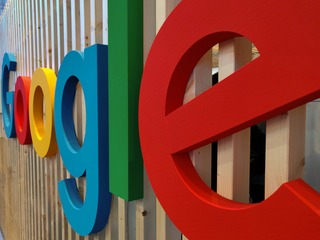HubSpot Payments is a tool that allows businesses to accept payments instantly, streamline their tools and processes, and get paid faster. Supports all major credit cards and ACH payments, ensuring that companies can enable the payment methods that work for them. Other key features of HubSpot Payments include issuing refunds, resending receipts, and downloading reports of payments and payouts.
This tool is seamlessly integrated with HubSpot CRM and offers unparalleled convenience for small businesses seeking to accept online payments. With its user-friendly interface and intuitive design, you won't need any prior eCommerce or payment processing knowledge to take full advantage of its benefits.
HubSpot Payments setup
With the HubSpot Payments tool, you can effortlessly receive customer payments directly through your HubSpot account. This versatile tool is designed to accept payments for digital goods such as software, services, courses, and donations. Additionally, it enables you to handle refunds and resend receipts with ease.
It's worth noting that HubSpot Payments is solely integrated with Stripe as a payment processor to ensure secure payment processing for online businesses around the globe. Nevertheless, you can connect your existing Stripe account or create a new one from your HubSpot account. Once you've successfully linked your Stripe account and activated "HubSpot Payments," you can create payment forms and embed them anywhere on your website.
To set up a payment tool, you must complete an application process. After your application is approved, you can start collecting customer payments.
To set up the payment feature, you can follow the next steps:
- In your HubSpot account, navigate to Sales > Payments > Payments.
- Click Set up payments.
- In the section Before you start, is your company located in the United States? Select Yes. If your company is not in the US, let HubSpot know where you want to use payments.
- Review the Terms & Conditions and select the checkboxes to confirm you meet the other eligibility requirements.
- Then click Next.

photo from https://knowledge.hubspot.com/payments/set-up-payments
- To begin, please click Start
- Next, provide the owner's necessary information, including their first and last name, email address, phone number, company name, and job title.
- Choose the appropriate time range option for your business.
- Lastly, enter details about the products and services you intend to sell using the payments tool, allowing HubSpot to provide optimal support.

photo from https://knowledge.hubspot.com/payments/set-up-payments
- Click on the Next button.
- Choose the expected average transaction amount in the Average transaction amount section.
- Estimate the cumulative payments you expect to collect during one month via the payments tool in the Monthly transaction volume section.
- Select the time range option for when your customers will typically receive their goods or services after payment. Use the time from the initial payment to the first delivery for subscriptions.

photo from https://knowledge.hubspot.com/payments/set-up-payments
- Click on the Next button.
- Provide your support team's email address and phone number by filling in the fields.
- In the Bank statement description field, enter the name that will appear next to the charge on a customer's bank statement. Make sure to use a name that they will recognize to prevent chargebacks.
- Click the Submit button.

photo from https://knowledge.hubspot.com/payments/set-up-payments
To ensure that your customers’ payments are forwarded to you, it's important that you provide HubSpot with your bank account details. To set this up or update an existing one, simply follow the steps outlined below:
- Login into your HubSpot account.
- In your HubSpot account, click the Settings icon in the main navigation bar.
- In the left sidebar menu, navigate to Payments.
- On the Payouts tab, click Add or Edit next to the bank account information section.
-
Input the required details in the right panel:
- Account holder name: the owner of the bank account, which can be a person or a company.
- Routing number: This identifies the bank or financial institution involved in the transaction.
- Account number: This number is used to identify the specific account in the bank or brokerage.
- Confirm account number: when entering new bank account information, confirm the number you entered in the previous field to ensure it is accurate.
- Click the Save button.

photo from https://knowledge.hubspot.com/payments/set-up-payments
Once you have set up the payments tool, you can easily collect payments in HubSpot by generating payment links or quotes. All payment details are recorded in a payment record for your convenience. As a user with super admin permissions or Manage payments and Subscriptions access, you can manage collected payments in various ways, such as issuing refunds, resending receipts, and downloading payment and payout reports.
You are also able to view transaction and payout history, cancel subscriptions, and issue refunds if you have to Manage Payments and subscriptions access. To track your payment performance, you can create a payments revenue dashboard. You will receive a notification in your email every time you receive a payment. If you don’t want your inbox crowded, you can turn off email notifications from the dedicated area in Settings at any time.
You can easily receive your earnings through payouts, the funds transferred to your bank account after fees, refunds, and chargebacks are deducted from your collected payments. HubSpot will send you an email notification every day with the payout total, and you can expect to receive the funds in your account within two business days for card payments and three business days for ACH payments. If there's a day when the refunds or chargebacks exceed the daily payout total, HubSpot will withdraw the difference from your bank account and notify you via email.
Various reports, including a payment reconciliation report, allow you to access payment and payout details. Payment records are stored on the payments index page, and you can issue refunds or resend receipts from the same page. It's important to note that refunds can only be issued for successfully processed payments.
In conclusion, HubSpot offers an extensive range of tools and services to help businesses grow and thrive in today's digital marketplace.